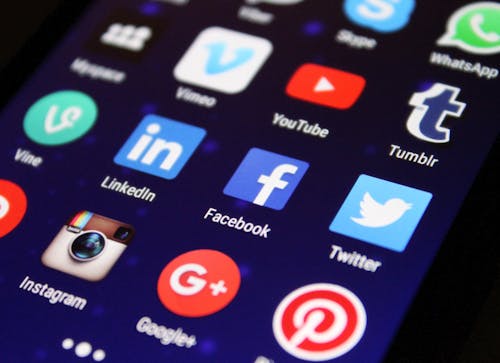 |
| Android tips |
6 tips and tricks to make the most out of Android Auto
If you haven't heard already, the new Android Auto update has been released, and with it comes several long overdue adjustments. These improvements may seem minimal at first glance, but each will ultimately lead users to a better overall experience.
Users no longer have to rely on car manufacturers to upgrade or enhance their stock-installed software. Android Auto brings its technology to your car and weaves them together to create a more enjoyable, convenient setting while you drive.
Whether your current car supports Android Auto or you just use it on your phone, here are a few tips and hidden features that can help make the most of your experience.
1. Dark theme
Going dark. Android has recognized dashboard displays should be able to change in different lighting. Prior to this update, the dark theme was only automatically enabled at night. Makes sense; however, Android has considered how different brightness settings, accents and fonts make content easier to read.
Additionally, the automatic dark theme allows users to choose specific times of the day to either activate or deactivate the theme. By default, the system will turn on the eye-soothing mode at 10 p.m. and will switch back to light at 7 a.m. You can adjust this time setting to fit your schedule.
Dark theme was introduced in Android 10. Tap or click here to learn how to activate it on your device.
2. Hands-free
This is probably the most basic feature you can use with Android Auto, but at the same time it's the safest and most convenient. Talking and texting while driving has become a serious concern for possible car accidents. In order to avoid this kind of danger, a majority of users have taken advantage of Android Auto's hands-free feature.
By saying, "Ok Google," drivers will activate the Google Assistant, which will allow them to call anyone in their phone's contact list by saying "Call [Name]." There's no need to even touch your phone while Android Auto is enabled in your car.
3. Navigation bar
The redesigned navigation bar makes background tasks and getting from points A to B much easier to manage. For example, you can now see ongoing turn-by-turn navigation directions and still be able to control any other activity that's operating in the background.
Multitasking is difficult enough while you're driving, but now everything you need is readily accessible and available at your fingertips.
So, while you're using the map for directions, the navigation bar will also display playback controls for music or entertainment apps. If you switch to the app and your next turn is coming up, the system will automatically return to the map to show the upcoming turn instead. This makes the entire heads up display feel more alive and less static, unlike previous versions.
4. Google Assistant



