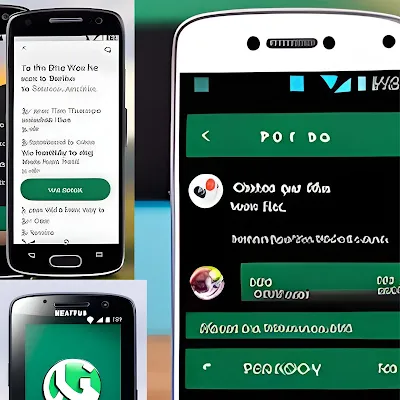Introduction:
WhatsApp is one of the most popular messaging apps used by millions of people around the world. It has become an essential part of our daily communication, whether it is for personal or professional use. However, most people are not aware of the full range of features that the WhatsApp offers. In this article, we will discuss twenty WhatsApp tricks that everyone should know to make the most out of this app. Master WhatsApp with These 20 Incredible tricks Below can help you get the most out of WhatsApp, whether you want to customize your experience, increase your security, or manage your data usage.
Table of Contents
- Introduction
- Hide your Last Seen status
- Turn off Read Receipts
- Use WhatsApp on your desktop
- Pin important chats
- Use WhatsApp as a To-Do list
- Hide individual chats
- Use WhatsApp as a Language Translator
- Create a Shortcut for Frequently Used Messages
- Mute group notifications
- Backup your WhatsApp chats
- Use WhatsApp on Multiple Devices
- Use Voice Commands
- Customize Chat Backgrounds
- Use the Starred Messages Feature
- Send a Message to Multiple Contacts
- Schedule Messages
- Create Shortcuts for Important Contacts
- Use Two-Step Verification
- Use WhatsApp as a Digital Wallet
- Control Data Usage
- Disclosure
- Conclusion
- FAQs
Hide your Last Seen status
If you don't want your contacts to know when you were last active on WhatsApp, you can hide your Last Seen status. To do this, go to Settings > Account > Privacy > Last Seen and select "Nobody." This will prevent your contacts from seeing your online status, and you will also not be able to see theirs.
Turn off Read Receipts
Read Receipts are the blue ticks that appear when a message has been read by the recipient. If you want to turn off Read Receipts, go to Settings > Account > Privacy and disable the "Read Receipts" option. This way, you can read messages without letting the sender know that you have seen them.
Use WhatsApp on your desktop
You don't have to be limited to using WhatsApp on your mobile device. You can also use WhatsApp on your desktop by downloading the WhatsApp Desktop app for Windows and Mac or by accessing the web version of WhatsApp. To access the web version, go to web.whatsapp.com, and scan the QR code on your mobile device.
Pin important chats
If you have important chats that you want to keep at the top of your chat list, you can pin them. To do this, swipe the chat to the right, and select "Pin." You can pin up to three chats, and they will appear at the top of your chat list.
Use WhatsApp as a To-Do list
You can use WhatsApp as a To-Do list by sending yourself a message with the things you need to do. To do this, open a chat with yourself and type in the tasks you need to complete. You can also use the "Star" feature to mark important messages.
Hide individual chats
If you want to hide a specific chat, you can do so by archiving it. To archive a chat, swipe the chat to the left, and select "Archive." The chat will disappear from your chat list, but you can still access it by scrolling down to the bottom of your chat list and selecting "Archived Chats."
Use WhatsApp as a Language Translator
WhatsApp has a built-in translation feature that allows you to translate messages in real-time. To use this feature, press and hold the message you want to translate, and select "Translate." You can select the language you want to translate to and from, and WhatsApp will translate the message for you.
Create a Shortcut for Frequently Used Messages
If you have a message that you frequently send to people, you can create a shortcut for it. To do this, go to Settings > Chat > Chat Shortcuts, and select "Add Shortcut." Type in the message you want to use as the shortcut, and assign it a keyword or phrase. Now, whenever you type in the keyword or phrase, the message will appear as a suggestion.
Mute group notifications
If you are part of a WhatsApp group that sends too many messages, you can mute the notifications for that group. To do this, open the group chat, and select the group name at the top. From there, select "Mute Notifications" and choose the duration for which you want to mute the notifications.
Backup your WhatsApp chats
It is essential to back up your WhatsApp chats to ensure that you don't lose any important messages. To backup your chats, go to Settings > select Back Up Options
Use WhatsApp on Multiple Devices
WhatsApp now allows you to use the same account on multiple devices. To use WhatsApp on multiple devices, go to Settings > Linked Devices > Link a Device and follow the instructions.
Use Voice Commands
WhatsApp allows you to use voice commands to perform various functions, such as sending messages and making calls. To use voice commands, open WhatsApp and say "Hey WhatsApp" followed by the command you want to use.
Customize Chat Backgrounds
You can customize the background of your chat conversations in WhatsApp. To do this, go to Settings > Chats > Chat Wallpaper and choose a wallpaper from the options or select a photo from your camera roll.
Use the Starred Messages Feature
The Starred Messages feature in WhatsApp allows you to bookmark important messages for quick access. To use this feature, press and hold the message you want to star and select the star icon.
Send a Message to Multiple Contacts
You can send a message to multiple contacts in WhatsApp by creating a broadcast list. To create a broadcast list, go to Chats > New Broadcast and select the contacts you want to include in the list.
Schedule Messages
WhatsApp now allows you to schedule messages to be sent at a later time. To schedule a message, type your message and hold down the send button. From there, select "Schedule" and choose the time and date you want the message to be sent.
Create Shortcuts for Important Contacts
You can create shortcuts for your most important contacts in WhatsApp. To do this, go to Settings > Chat > Chat Shortcuts and select "Add Shortcut." Choose the contact you want to add as a shortcut and assign a keyword or phrase.
Use Two-Step Verification
WhatsApp now offers two-step verification for added security. To enable two-step verification, go to Settings > Account > Two-step verification and follow the instructions.
Use WhatsApp as a Digital Wallet
You can use WhatsApp to send and receive money from friends and family using the app's payment feature. To use this feature, go to Settings > Payments and follow the instructions.
Control Data Usage
You can control your data usage in WhatsApp by disabling automatic downloads of media files. To do this, go to Settings > Storage and data > When using mobile data and disable the options for media files you don't want to automatically download.
Conclusion:
WhatsApp has many features that can make your communication more efficient and enjoyable. With the hacks mentioned above, you can personalize your WhatsApp experience and make the most out of this app. Whether you want to hide your Last Seen status, use WhatsApp on your desktop, or create shortcuts for frequently used messages, WhatsApp offers many customization options to enhance your messaging experience.
Disclosure:
It is important to note that some of these hacks may not be officially supported by WhatsApp and could potentially violate the app's terms of service. Additionally, some of these features may not be available on all versions of the app. Therefore, it is advisable to use these hacks with caution and at your own risk. With that said, these WhatsApp hacks can be helpful in optimizing your messaging experience and making it more personalized to your needs.
FAQs
❓Can I change the font style in WhatsApp?
💡No, WhatsApp currently doesn't provide options to change the font style.
❓Can I delete a message after sending it?
💡Yes, WhatsApp allows you to delete a message within a certain time frame after sending it.
❓Can I use WhatsApp on multiple devices simultaneously?
💡Currently, WhatsApp only allows one active session per account. You can use WhatsApp Web to access your account on a computer.
❓Can I send files other than photos and videos on WhatsApp?
💡Yes, you can send various file types such as documents, audio files, and more on WhatsApp.
❓Is WhatsApp secure for private conversations?
💡WhatsApp uses end-to-end encryption, providing a secure platform for private conversations.